
 |
|
|||||||
| Phoenix This forum is for discussing the user-created Phoenix custom interface for SageTV. |
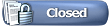 |
|
|
Thread Tools | Search this Thread | Display Modes |
|
#1
|
||||
|
||||
|
BETA TESTING: Installing and/or Upgrading Phoenix
Installing Phoenix Beta
1. Launch a SageTV client or Extender, and go to package manager, Full UI, and select Phoenix. NOTE: Once Phoenix is installed, it is recommended that you restart sagetv server, just to make sure that Phoenix reloads the necessary VFS, Menus, and Skins. Once SageTV is restarted, you then need to load the Phoenix STV. To do this, go to Setup -> Detailed Setup -> Advanced. Select "Set Full UI Package" (currently set to SageTV7.xml) and select the Phoenix STV, which will be called Phoenix.xml. Once you select the STV, the Phoenix STV will be loaded and hopefully you'll be presented to a screen something like this.... Now you are ready to explore. Upgrading Phoenix 1. From within Phoenix, go to the SageTV7 Plugin Manager (Hit Escape/Options to bring up the context menu, and select Sage Settings -> Sage Plugins 2. From the UI Mods tab for the Installed Plugins, Select Phoenix and upgrade/update the Plugin 3. Hit the 'Home' key to return to phoenix. 4. Hit the 'Options' key to open up the Global Options Menu - then select 'Admin Tools->Load STV' and select the new version of Phoenix. Uninstalling Phoenix or Reverting to Stock UI To revert to the stock Sage7 ui, simply load up the context menu (escape/options) and Select Admin Tools -> Reload Default UI To completely uninstall Phoenix, you can now go to the plugin manager and uninstall the Phoenix plugin.
__________________
Batch Metadata Tools (User Guides) - SageTV App (Android) - SageTV Plex Channel - My Other Android Apps - sagex-api wrappers - Google+ - Phoenix Renamer Downloads SageTV V9 | Android MiniClient Last edited by stuckless; 06-21-2011 at 05:26 AM. |
|
#2
|
||||
|
||||
|
Quote:
__________________
PHOENIX 3 is here! Server : Linux V9, Clients : Win10 and Nvidia Shield Android Miniclient Last edited by stuckless; 06-20-2011 at 07:54 PM. |
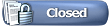 |
| Currently Active Users Viewing This Thread: 1 (0 members and 1 guests) | |
|
|
 Similar Threads
Similar Threads
|
||||
| Thread | Thread Starter | Forum | Replies | Last Post |
| Upgrading SageTV without re-installing OS? | Peggysis | SageTV Linux | 7 | 09-20-2006 06:04 AM |
| upgrading or re-installing | tvmaster2 | SageTV Software | 2 | 08-16-2006 05:11 PM |
| jittering after testing new beta briefly | Teg | SageTV Software | 2 | 11-14-2004 09:01 AM |