
 |
|
|||||||
| SageTV Downloads & Instructions This forum is for discussions containing Downloads and Instructions related to the Open Source version of SageTV. Please do not post questions in this forum. |
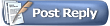 |
|
|
Thread Tools | Search this Thread | Display Modes |
|
#1
|
|||
|
|||
|
Walkthrough - Installing Ubuntu 16.04 LTS
Basic Linux Install
This is an updated walkthrough of how to install Ubuntu 16.04 Long Term Support (LTS) for use with SageTV. I have attempted to make this as easy as possible if you have never used Linux before. Please leave comments if you get stuck or confused. It should "just work" This install is intended to support the automated install script available in this post: <script link> Notes and Warnings: * This install will create a command line only server install. * I put my software and video files on a separate hard drives. This walk through will discuss how to do this. * Access will be via the command line on the console or SSH from your local computer * All firewall and other config settings will be explained * A basic editor will be discussed. * This install does not install a GUI. If that is desired, I will try to find time to add a gui walk through as well (guest posts welcome!) Total Install time: ~30 min Minimum Host Requirements: 1 processor, 1 GB ram, At least 16GB of HD for your software Download Ubuntu Linux Ubuntu appears to be the desired OS for SageTV. Ubuntu is a Debian flavored distribution (version) of Linux which uses the ".deb" packages and the "apt-get" package manager. It is separate and different from the Red Hat flavor of Linux which uses ".rpm" packages and the "YUM" package manager. I mention this so that if you are looking for package dependancies, try to download the *.deb versions as it will be much easier to install. This will install a very minimal linux installation using the 64-bit version of "Ubuntu Server 16.04.1 LTS" version. LTS stands for Long Term Support (April 2021). This walk through should also work for the Ubuntu Desktop install. I would recommend installing the same version so that all the dependancies and build steps are/should be the same. http://www.ubuntu.com/download/server http://www.ubuntu.com/download/desktop Before Starting: Download the base image and burn to a CD/DVD (or create a bootable USB) Make sure your system has internet access to download additional packages Know your desired IP (if you want it to be static) An important note: In Linux, everything is case sensitive. This includes directory names, application names, host names, etc. Begin the Install: a) Insert and boot from the install CD/DVD or USB b) Select your Language c) Select "Install Ubuntu Server" d) Select your Install Language e) Select your Location f) Auto Detect Keyboard Layout - I simply select my own keyboard because I find it faster, either way, select the appropriate keyboard layout for your computer. ** At this point, the system will start to detect your hardware, load drivers and connect to the network g) Provide your system hostname: (ex. sagebox) h) Create a new user - Enter a full name: (ex. your name) - Enter a user name: (ex. your first name) - Enter a password: - ReEnter your password: -- If you have used a weak password, the system will warn you - Do you want to encrypt your home directory: (Probably No) i) Select your time zone - The system will attempt to guess your time zone. j) Set up your drive and partitions - You will be asked if you want to unmount any currently mounted partitions. This is where you are about to destroy anything currently on your computer. To be able to resize or adjust your system you need to say yes. k) Partition Disks - Configure your drive partition Ubuntu now uses something called LVM, Logical Volume Management. This places several layers of abstraction between the operating system and the actual storage system. It allows you to span hard drives and expand/contract storage while the OS is running. While it is unlikely you will need to do this, it is now the default mechanism to manage storage in Ubuntu. - Select "Guided - use entire disk and set up LVM" - Select your primary disk. If installing to more than one physical drive, select the drive you want to host the OS. -- This may appear with many names. This often show's up a SCSI even if you are using a SATA drive. - You will be prompted to verify that you want to proceed -- "Write the changes to disks and configure LVM?" -- Read carefully and select "Yes" to proceed only when you are comfortable. If you are not sure wait and post questions first. - You will be asked how much of the drive you want to use. The default is to use the entire drive. Press enter to continue - You will be asked if you are ready to "Write the changes to disk?" - Select yes to write changes to disk The system will run for several minutes while installing and copying data l) You will be prompted if your computer sits behind a web proxy. -- This is uncommon enough that you should know if you do. If you are behind an http proxy, enter it now and continue. -- If you do not know, just press enter to continue. The system will configure apt and begin to install software m) Do you want automatic updates? - I recommend "Install Security Updates Automatically" n) Choose Software to Install: (Some good basics are) - OpenSSH - Samba file server -- Press the space bar on each to select. -- Press enter to continue The system will now install for a while ... o) Install the GRUB boot loader: Yes If the system detects that it is the only install on the computer, it will ask if you want to install the GRUB boot loader. GRUB is the GRand Unified Bootloader. It is the linux version of ntldr. I recommend you install it. There will be some final installation and then the system will prompt for reboot. Remove the install disk and hit continue. After reboot, you will be prompted to login. Quote:
Next Steps: How do I use this crazy Linux thing? Basic Linux Commands - https://forums.sagetv.com/forums/showthread.php?t=62725 Install SageTV Continue your install at the following post for an automated SageTV install script http://forums.sagetv.com/forums/showthread.php?p=585773
__________________
Server: Centos Server 14.04 LTS - 64Bit, VM in XenServer, 2 cores of a Intel i7, 2-4 GB Ram, 8 GB system Disk, 1.8 TB storage, SageTV V9.0.4.232, HDHR Prime x 1 Clients: PC Client x 1, HD-300 x 1, AppleTV x 2, WebClient (phone/tablet) x 3 Last edited by SageWizdom; 01-10-2017 at 09:25 PM. Reason: formatting |
|
#2
|
|||
|
|||
|
Placeholder for GUI install instructions
__________________
Server: Centos Server 14.04 LTS - 64Bit, VM in XenServer, 2 cores of a Intel i7, 2-4 GB Ram, 8 GB system Disk, 1.8 TB storage, SageTV V9.0.4.232, HDHR Prime x 1 Clients: PC Client x 1, HD-300 x 1, AppleTV x 2, WebClient (phone/tablet) x 3 |
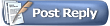 |
| Currently Active Users Viewing This Thread: 1 (0 members and 1 guests) | |
|
|
 Similar Threads
Similar Threads
|
||||
| Thread | Thread Starter | Forum | Replies | Last Post |
| Network Encoder Walkthrough - Draft | SageWizdom | SageTV Downloads & Instructions | 18 | 04-20-2016 09:01 PM |
| Diamond 3.0 Writeup/Walkthrough | dbone1026 | Diamond | 34 | 03-08-2011 05:35 PM |
| BMT Walkthrough | gabe1475 | Batch Metadata Tools | 42 | 11-12-2010 06:16 AM |
| Command-line walkthrough | megamojo | Batch Metadata Tools | 3 | 10-18-2010 08:06 PM |
| Ubuntu sound problem after installing Placeshifter | sashimi | SageTV Placeshifter | 4 | 09-13-2008 07:35 AM |