
 |
|
|||||||
| Customization Announcements Announcements from SageTV customization developers. |
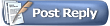 |
|
|
Thread Tools | Search this Thread | Display Modes |
|
#1
|
||||
|
||||
|
Note that these pre-releases are not fully tested and may also break some imports. If you find problems, please start a new thread and clearly indicate the problem and the pre-release version.
Please don't reply to this thread, as it is intended only for notifications about SageMC pre-release updates. SageMC v6.3.8b pre-release 6 is attached. See below for changes: Change Log Change: Shaded menu options now are Fanart Only (default), Always, and Never. Choose Always for use with busy backgrounds where reading the text may become difficult. Change: Rewrote much of the fanart background support. In the central background storage folder, TV, Movies, and Music subfolders are now hard coded. The search order is now as follows: • DVD: [Parent Directory]\Video_TS\background.jpg [Parent Directory]\background.jpg [Parent Directory]\[DVD Title].jpg [Central Media Background Folder]\[DVD Title].jpg [Central Media Background Folder]\Movies\[DVD Title].jpg • Non-DVD Movies in Library: [Parent Directory]\background.jpg [Parent Directory]\[Mediafilename]_background.jpg [Parent Directory]\[Movie Title].jpg [Central Media Background Folder]\[Movie Title].jpg [Central Media Background Folder]\Movies\[Movie Title].jpg • TV Programs: [Recording Directory]\background.jpg [Recording Directory]\[Show Title].jpg [Recording Directory]\[Mediafilename]_background.jpg [Central Media Background Folder]\[Show Title].jpg [Central Media Background Folder]\TV\[Show Title].jpg • Music: [Parent Directory]\background.jpg [Parent Directory]\[Album Name].jpg [Parent Directory]\ [Album Artist].jpg [Parent Directory]\ [Artist].jpg [Central Media Background Folder]\[Album Name].jpg [Central Media Background Folder]\Music\[Album Name].jpg [Central Media Background Folder]\[Album Artist].jpg [Central Media Background Folder]\Music\[Album Artist].jpg [Central Media Background Folder]\[Artist].jpg [Central Media Background Folder]\Music\[Artist].jpg Instructions This assumes you are currently running the latest release of SageMC. Unzip the attached archive and copy the new STV file into ...\SageTV\STVs\SageTV3 In SageMC, go to Settings and select 'Load STV'. Choose the new STV file and hit OK. Aloha, Mike
__________________
"Everything doesn't exist. I'm thirsty." ...later... "No, it's real!!! I'm full." - Nikolaus (4yrs old) Last edited by MeInMaui; 05-06-2009 at 12:32 AM. |
|
#2
|
||||
|
||||
|
Hi Guys,
Here's a new pre-release to play with.  See the first post for installation instructions. Aloha, Mike Change Log Change: Added Intelligent Sorting to Recorded TV screen Added: Fanart can be displayed for non-recorded TV Airings. Added: Context sensitive Fanart can be displayed in Guide, My TV, Recorded TV, Archived TV screens, and Recent/Upcoming recordings widgets on Main Menu when ‘Context Sensitive Fan Art’ is enabled under Global Display settings. Feature can be separately disabled in the Guide under the EPG screen specific settings.
__________________
"Everything doesn't exist. I'm thirsty." ...later... "No, it's real!!! I'm full." - Nikolaus (4yrs old) Last edited by MeInMaui; 01-22-2009 at 02:51 PM. |
|
#3
|
||||
|
||||
|
Version 6.3.8b pre-release 12 is now available. See first post for installation instructions.
Aloha, Mike Changes since pre-release 11 Change: Storage device popup now obeys the setting in "ui/notify_on_new_drive". Fix: Disable context sensitive fan art in My TV and Recorded TV screens did not work. Added: New option in Path settings to search only the central Fan Art folder for background files. Change: Fan art lookup performance improvements Edit: File removed. Superseded by v6.3.9 release.
__________________
"Everything doesn't exist. I'm thirsty." ...later... "No, it's real!!! I'm full." - Nikolaus (4yrs old) Last edited by MeInMaui; 04-05-2009 at 04:14 AM. |
|
#4
|
||||
|
||||
|
SageMC 6.3.9a_7 prerelease
Changes since v6.3.9:
Aloha, Mike Edit: File removed for further testing
__________________
"Everything doesn't exist. I'm thirsty." ...later... "No, it's real!!! I'm full." - Nikolaus (4yrs old) Last edited by MeInMaui; 04-17-2009 at 02:32 AM. |
|
#5
|
||||
|
||||
|
SageMC 6.3.9a_8 prerelease
Changes Since v6.3.9a_7
The tradeoff for speed is that the STV will not first filter out items that do not have fanart before randomly picking a video from a group for the fanart background. So if the item does not have fanart, no fanart background will be displayed. Aloha, Mike Edit: File Removed
__________________
"Everything doesn't exist. I'm thirsty." ...later... "No, it's real!!! I'm full." - Nikolaus (4yrs old) Last edited by MeInMaui; 04-17-2009 at 02:32 AM. |
|
#6
|
||||
|
||||
|
SageMC 6.3.9a_23 prerelease
Changes Since v6.3.9a_8
Instructions This assumes you are currently running the latest release of SageMC. Unzip the attached archive and copy the new STV file into ...\SageTV\STVs\SageTV3 Download and install the latest Phoenix API libraries (v1.19 or higher), available in the external utilities section of the downloads area. (Note: If you are using stuckless' Batch Metadata Tools plugin, make sure you have updated to the latest version. It includes all necessary files for the latest Phoenix API so that you do not have to download the Phoenix API separately) Restart SageTV if you had to update the phoenix api or BMT plugin. In SageMC, go to Settings and select 'Load STV'. Choose the new STV file and hit OK. Aloha, Mike Edit: Files removed. See last post for latest available version.
__________________
"Everything doesn't exist. I'm thirsty." ...later... "No, it's real!!! I'm full." - Nikolaus (4yrs old) Last edited by MeInMaui; 06-16-2009 at 03:38 AM. |
|
#7
|
||||
|
||||
|
SageMC v6.3.9a pre-release 41
Changes Since v6.3.9a_23
Instructions This assumes you are currently running the latest release of SageMC. Unzip the attached archive and copy the new STV file into ...\SageTV\STVs\SageTV3 Download and install the latest Phoenix API libraries (v1.23 or higher), available in the external utilities section of the downloads area. (Note: If you are using stuckless' Batch Metadata Tools plugin, make sure you have updated to the latest version. It includes all necessary files for the latest Phoenix API so that you do not have to download the Phoenix API separately) Restart SageTV if you had to update the phoenix api or BMT plugin. In SageMC, go to Settings and select 'Load STV'. Choose the new STV file and hit OK. Aloha, Mike Edit: File Removed. See last post for latest pre-release.
__________________
"Everything doesn't exist. I'm thirsty." ...later... "No, it's real!!! I'm full." - Nikolaus (4yrs old) Last edited by MeInMaui; 06-24-2009 at 03:58 AM. |
|
#8
|
||||
|
||||
|
SageMC 6.3.9a_45 prerelease
Changes Since v6.3.9a_41
Instructions SageTV 6.5.17 beta is required for System Message support. This assumes you are currently running the latest release of SageMC. Unzip the attached archive into your SageTV folder, being sure to preserve the file structure. Download and install the latest Phoenix API libraries (v1.23 or higher), available in the external utilities section of the downloads area. (Note: If you are using stuckless' Batch Metadata Tools plugin, make sure you have updated to the latest version. It includes all necessary files for the latest Phoenix API so that you do not have to download the Phoenix API separately) Restart SageTV if you had to update the phoenix api or BMT plugin. In SageMC, go to Settings and select 'Load STV'. Choose the new STV file and hit OK. Aloha, Mike Edit: File Removed
__________________
"Everything doesn't exist. I'm thirsty." ...later... "No, it's real!!! I'm full." - Nikolaus (4yrs old) Last edited by MeInMaui; 08-02-2009 at 03:21 AM. |
|
#9
|
||||
|
||||
|
SageMC 6.3.9a pre-release 46
Changes Since v6.3.9a_45
* Change: Made CC options available for all video types in OSD options menu. Instructions SageTV 6.5.18RC is required. This assumes you are currently running the latest release of SageMC. Unzip the attached archive into your SageTV folder, being sure to preserve the file structure. Download and install the latest Phoenix API libraries (v1.23 or higher), available in the external utilities section of the downloads area. (Note: If you are using stuckless' Batch Metadata Tools plugin, make sure you have updated to the latest version. It includes all necessary files for the latest Phoenix API so that you do not have to download the Phoenix API separately) Restart SageTV if you had to update the phoenix api or BMT plugin. In SageMC, go to Settings and select 'Load STV'. Choose the new STV file and hit OK. Aloha, Mike Edit: File Removed. SageMC v6.3.9a released.
__________________
"Everything doesn't exist. I'm thirsty." ...later... "No, it's real!!! I'm full." - Nikolaus (4yrs old) Last edited by MeInMaui; 09-15-2009 at 02:49 PM. |
|
#10
|
||||
|
||||
|
SageMC 6.3.9b_2 pre-release available
Changes Since v6.3.9a
* Change: Modified the method used to determine the file paths in the video library file system view. This fixes the issue introduced with BMT v3.1 where all files were displayed at the root level. * Fixed: The Favorites auto-delete setting did not work properly. Instructions SageTV 6.6+ is required. This assumes you are currently running the latest release of SageMC.
Aloha, Mike Edit: Files Removed. See last post for latest version.
__________________
"Everything doesn't exist. I'm thirsty." ...later... "No, it's real!!! I'm full." - Nikolaus (4yrs old) Last edited by MeInMaui; 09-17-2009 at 04:41 PM. |
|
#11
|
||||
|
||||
|
SageMC 6.3.9b_3 pre-release available
Changes Since v6.3.9b_2
* Fixed: jump to first letter in Video library. * Fixed: Watched icons in Video Library. (They now also appear for a group if all of the videos in that group are watched) * Fixed: File extensions appearing in video name in Video Library. Instructions SageTV 6.6+ is required. This assumes you are currently running the latest release of SageMC.
Aloha, Mike Edit: Files temporarily removed until some issues can be resolved.
__________________
"Everything doesn't exist. I'm thirsty." ...later... "No, it's real!!! I'm full." - Nikolaus (4yrs old) Last edited by MeInMaui; 09-18-2009 at 10:52 AM. |
|
#12
|
||||
|
||||
|
SageMC 6.3.9b_7 pre-release
Changes Since v6.3.9b_3
* Fixed: Empty Filesystem view under some conditions Instructions SageTV 6.6+ is required. This assumes you are currently running the latest release of SageMC.
Aloha, Mike Edit: Files removed. See last post for latest version.
__________________
"Everything doesn't exist. I'm thirsty." ...later... "No, it's real!!! I'm full." - Nikolaus (4yrs old) Last edited by MeInMaui; 09-24-2009 at 04:41 AM. |
|
#13
|
||||
|
||||
|
SageMC 6.3.9b_8 pre-release
Changes Since v6.3.9b_7
* Fixed: Regression in video library jump-to letter feature. Instructions SageTV 6.6+ is required. This assumes you are currently running the latest release of SageMC.
Aloha, Mike Edit: Files removed. See last post for latest version.
__________________
"Everything doesn't exist. I'm thirsty." ...later... "No, it's real!!! I'm full." - Nikolaus (4yrs old) Last edited by MeInMaui; 09-24-2009 at 04:41 AM. |
|
#14
|
||||
|
||||
|
SageMC 6.3.9b_12 pre-release
Changes Since v6.3.9b_8
* Fixed multiple bugs in the video library menu Instructions SageTV 6.6+ is required. This assumes you are currently running the latest release of SageMC.
Aloha, Mike Edit: Files removed. See last post for latest version.
__________________
"Everything doesn't exist. I'm thirsty." ...later... "No, it's real!!! I'm full." - Nikolaus (4yrs old) Last edited by MeInMaui; 10-29-2009 at 02:34 PM. |
|
#15
|
||||
|
||||
|
SageMC 6.3.9b pre-release 17
Warning: Pre-release versions should be considered experimental and may contain significant bugs.
Changes Since v6.3.9b_12 * Video Library: Media title now displayed instead of file name in filesystem view * Removable media popup dialog ported from default STV Instructions SageTV 6.6+ is required. This assumes you are currently running the latest release of SageMC.
Aloha, Mike Edit: Files Removed. See last post for latest version.
__________________
"Everything doesn't exist. I'm thirsty." ...later... "No, it's real!!! I'm full." - Nikolaus (4yrs old) Last edited by MeInMaui; 11-11-2009 at 03:53 AM. |
|
#16
|
||||
|
||||
|
SageMC 6.3.9b pre-release 19
Warning: Pre-release versions should be considered experimental and may contain significant bugs.
Changes Since v6.3.9b_17 * Video Library: Changed sorting for Date Added sort. It might help with proper sorting of very old videos. (then again it might not...) * Setup Menu: Forked new threads for all disc space calculations. This might help with the system locking up when entering the menu. (then again it might not...) * Series Settings: Fixed the 'Keep Until Space is Needed'/'Keep Until I Delete' display. (then again... just kidding. This one really should be fixed now.) Instructions SageTV 6.6+ is required. This assumes you are currently running the latest release of SageMC.
Aloha, Mike Edit: Files Removed. See last post for latest version.
__________________
"Everything doesn't exist. I'm thirsty." ...later... "No, it's real!!! I'm full." - Nikolaus (4yrs old) Last edited by MeInMaui; 12-30-2009 at 08:06 PM. |
|
#17
|
||||
|
||||
|
SageMC 6.3.9b pre-release 21
Warning: Pre-release versions should be considered experimental and may contain significant bugs.
Changes Since v6.3.9b_19 * Video Library: Fixed display of folders that contain a single file Instructions SageTV 6.6+ is required. This assumes you are currently running the latest release of SageMC.
Aloha, Mike Edit: Files Removed. See last post for latest version.
__________________
"Everything doesn't exist. I'm thirsty." ...later... "No, it's real!!! I'm full." - Nikolaus (4yrs old) Last edited by MeInMaui; 12-30-2009 at 08:06 PM. |
|
#18
|
||||
|
||||
|
SageMC 6.3.9b pre-release 22
Warning: Pre-release versions should be considered experimental and may contain significant bugs.
Changes Since v6.3.9b_21 * Video Library: Fixed program info screen would not be displayed when media item selected in folder view. Instructions SageTV 6.6+ is required. This assumes you are currently running the latest release of SageMC.
Aloha, Mike
__________________
"Everything doesn't exist. I'm thirsty." ...later... "No, it's real!!! I'm full." - Nikolaus (4yrs old) |
|
#19
|
||||
|
||||
|
SageMC 6.3.9b pre-release 23
Warning: Pre-release versions should be considered experimental and may contain significant bugs.
Changes Since v6.3.9b_22 * Video Library: Fixed fanart posters not working. Instructions SageTV 6.6+ is required. This assumes you are currently running the latest release of SageMC.
Aloha, Mike
__________________
"Everything doesn't exist. I'm thirsty." ...later... "No, it's real!!! I'm full." - Nikolaus (4yrs old) |
|
#20
|
||||
|
||||
|
SageMC 6.3.9b pre-release 24
Warning: Pre-release versions should be considered experimental and may contain significant bugs.
Changes Since v6.3.9b_23 * Fixed channel entry to accept 4 digits * Fixed Alternate music visualization animation Instructions SageTV 6.6+ is required. This assumes you are currently running the latest release of SageMC.
Aloha, Mike
__________________
"Everything doesn't exist. I'm thirsty." ...later... "No, it's real!!! I'm full." - Nikolaus (4yrs old) |
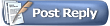 |
| Currently Active Users Viewing This Thread: 1 (0 members and 1 guests) | |
|
|
 Similar Threads
Similar Threads
|
||||
| Thread | Thread Starter | Forum | Replies | Last Post |
| SageMC Problems | rsagetv99 | SageMC Custom Interface | 8 | 12-03-2008 05:27 PM |
| Client Crashing | Steve52 | SageTV Software | 3 | 10-06-2008 04:54 PM |
| SageMC newbie install questions | -=Jeff=- | SageMC Custom Interface | 4 | 06-24-2008 09:26 PM |
| SageMC DVD Profiler Import unable to setup | Andrew54 | SageMC Custom Interface | 23 | 04-15-2008 09:57 AM |
| STV: SageMC 16x9 Version 6.x (latest dev build) | dflachbart | SageMC Custom Interface | 6112 | 04-04-2008 11:16 PM |